TABLE OF CONTENTS
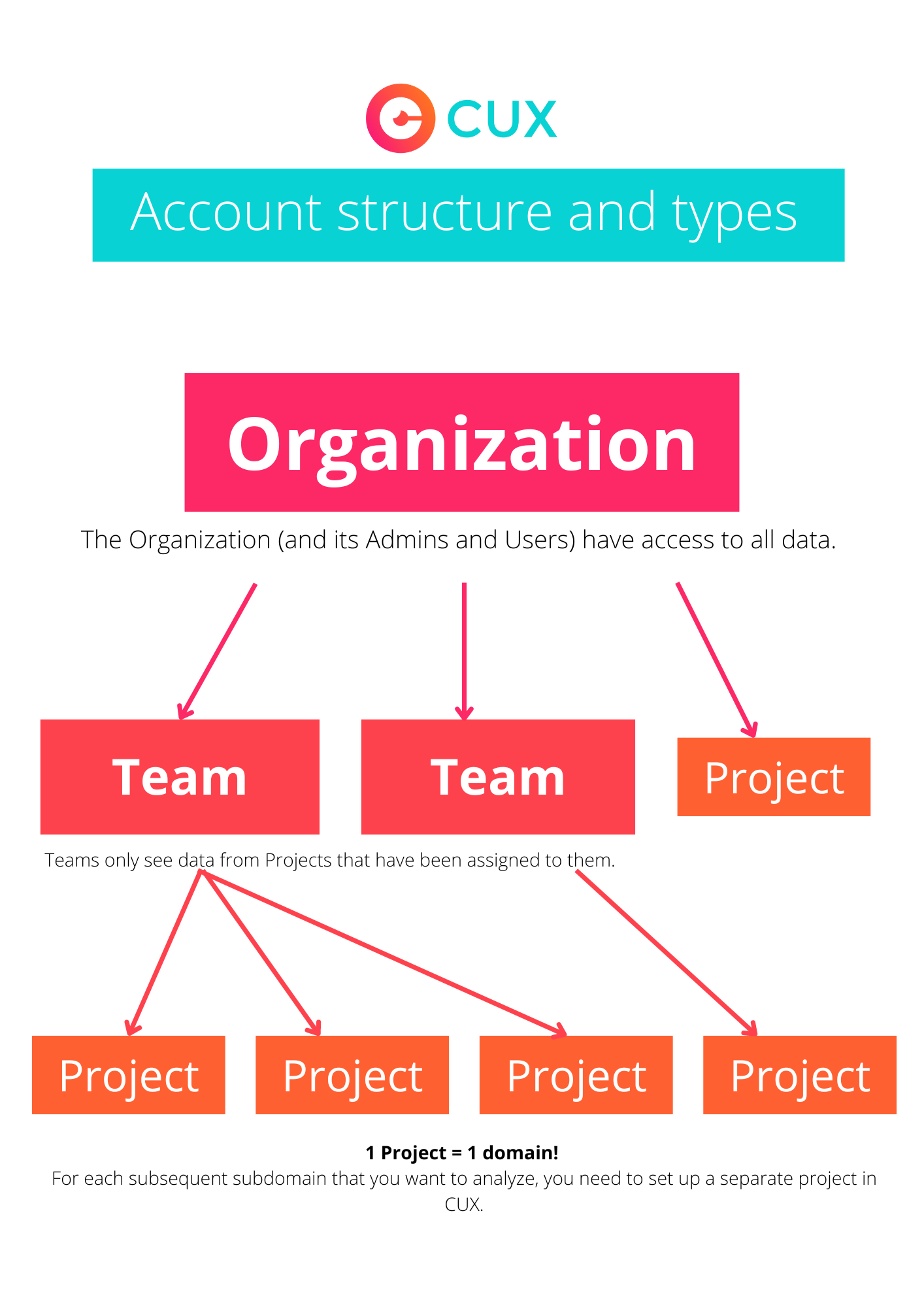
The Organization (and its Admins and Users) have access to all data. Admins can also change and delete Subscriptions and Projects. Teams only see data from Projects that have been assigned to them.
Account
From your Account, you have access to all Projects and Teams that you create in CUX. You can check your account details in Account Settings > Account.

In this section, you also have the option to change your password, delete your account entirely, and select your preferred method of contacting the CUX team.

Organization
When you create your CUX account, you also establish your Organization. Organization account information can be found in Account Settings > Organization.

To add or edit your Organization's details, go to Account Settings > Organization > Edit Details. Here, provide information about your Organization such as name and address.

In the Organization section, you will also see all Organization members and their assigned roles (Admin or User). You can:
Change Organization’s Admin
Send invites to new Organization members

Note that if you want other team members to have access to your Organization, you must send them an invite. See how to Add new members.
If your co-worker creates an account on their own without an invitation, they will create a separate organization!
Projects
Each website to which you implement the CUX snippet is a separate Project. Information about all Projects that you have access to from your Account can be found in Account Settings > Projects.

You can see the details of selected Projects in Account Settings > Projects > Manage > Settings, or directly in project under Settings (gear icon in menu). You can easily switch between Projects using the drop-down menu at the top of the page.

There you will see Project details, such as:
ID number assigned to the Project
The website from which CUX collects data
Project name
Project creation date
Status (Verify CUX installation to start collecting data; Collecting data; Interrupted)
Subscription and upgrade options

In the Project Settings you will also find:
Current subscription details
CUX snippet with installation instructions
Blocked IP addresses
Integrations
You can also update Project details or assign them to a specific Team.
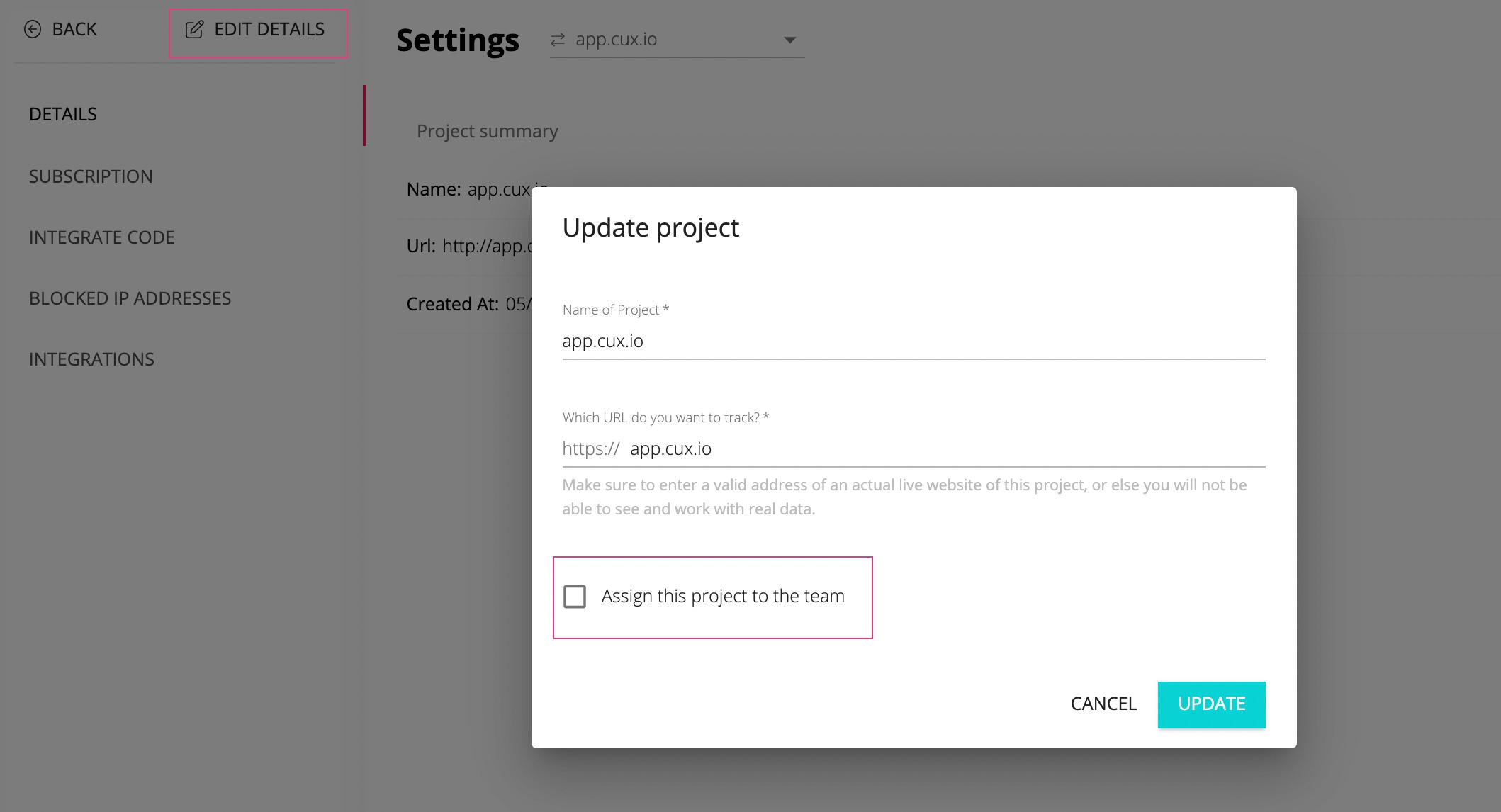
Teams
The Organization represents the highest level of data access in CUX. If you collaborate with different teams (e.g. agency clients, or individual teams within the company) and prefer not to grant an access to EVERY Project to everyone, you can create separate Teams.
As an Organization Admin, you have the authority to assign specific Projects and Users to each Team.
Teams do not have access to information about the entire Organization, only to the projects assigned to them.
Was this article helpful?
That’s Great!
Thank you for your feedback
Sorry! We couldn't be helpful
Thank you for your feedback
Feedback sent
We appreciate your effort and will try to fix the article